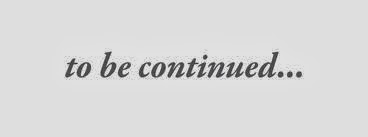What is Umbraco???
Umbraco is an open source content management system (CMS) platform for publishing content on the World Wide Web. It is written in C# and deployed on Microsoft based infrastructure.
The open source back-end is released under an MIT License while the UI is released under the Umbraco license.
It is easy to use, simple to understand, and is highly extensible using industry-standard languages and patterns such as HTML, CSS, jQuery, and C#. Umbraco is powerful and flexible whether you're a cutting-edge designer or a hard-core code junkie.
Umbraco is in use on more than 110.000 web sites in nearly every language covering a myriad of industries.
Some of the world's largest companies (Microsoft, Toyota) use Umbraco and some of the world's most innovative companies use it as well. Businesses large and small choose Umbraco because it lets them build sites their way, develop custom features quickly, and perform ongoing site maintenance and updates with a simple and robust approach.
Why Umbraco???
Umbraco is a fully-featured open source content management system with the flexibility to run anything from small campaign or brochure sites right through to complex applications for Fortune 500's and some of the largest media sites in the world.
...Oh, and did we mention that it's free?
Umbraco is easy to learn and use, making it perfect for web designers, developers and content creators alike.You can be up and running in just a few minutes with our simple installer. Either apply one of the included starter kits or seamlessly integrate your own design.
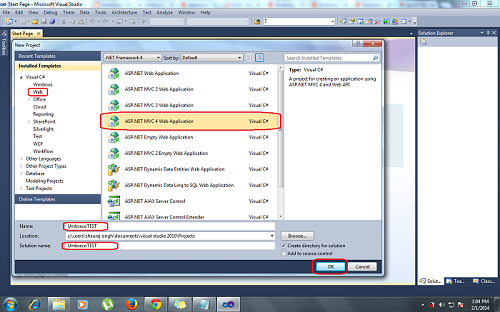
Step 2: you will get another dialog Box,you need to select Empty Template the view engine as RAZOR then click on OK.
Step 3: Right side of the visual studio you will get solution explorer. tin that you need to delete few files that is mention below.
Steps to install Umbraco...
Step 1: Open Visual studio then click on FILE--> then NEW --> then select Project. you will get the dialog box.select WEB then ASP.Net MVC4 Web Application then give the proper name and click on OK.
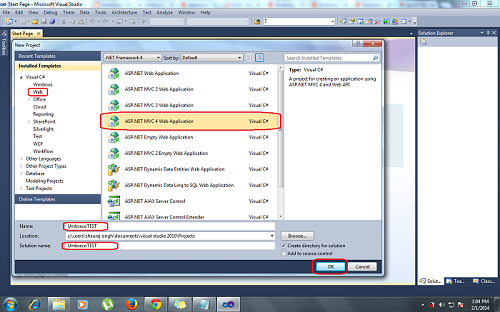
Step 2: you will get another dialog Box,you need to select Empty Template the view engine as RAZOR then click on OK.
Step 4: Then you need to go to Tools then Library Package Manager Then click on Manage NuGet Package for Solutions.
Step 5: Then you need to search the template online,for that you hae to type in the search box then Umbraco CMS will appear then select umbraco CMS and click on install.it will take some time to install so u can take a brk..
Step 6: Once it will be installed then you need to do some changes in UmbracoSetting.config inside config folder.first you need to change the WebForms to MVC inside umbracosetting.config.
Step 7: All the configuration is done now press F5 to run the application.once it will start you will get below screen.Click on lets get Started.then click on Accept and continue.
Step 8: you need to configure your Database.you need to select the second radio button to configure user defined DataBase, then enter your Sql server name which you used to connect to sql server. then give a proper Database name and check the checkbox for integrated security to true.then click on install.
Step 9: Then you need to create a user account to login the umbraco backoffice.
Step 10:once user profile is created then click on done and then click on set up your new website..